Debian 7 Wheezy - FTP サーバ構築!
Updated:
Debian GNU/Linux 7.1.0 サーバに FTP サーバ vsftpd を構築する方法についての記録です。
FTP サーバは世の中に pro-FTPD, pure-FTPd 等色々とありますが、使い慣れた vsftpd で FTP サーバを構築します。
以前古いバージョンでの作業時に残していた記録を参考に作業を行い、今回更新した作業記録を貼付する形式の内容となっています。
0. 前提条件
- Debian GNU/Linux 7.1.0 での作業を想定。
- 接続元のマシンは Linux Mint 14(64bit) を想定。
- 接続テストでは FileZilla という FTP クライアントを使用する。
1. vsftpd インストール
FTP サーバの vsftpd を以下のようにしてインストールする。
# aptitude -y install vsftpd
2. vsftpd 設定ファイル編集
以下のように設定を編集する。
File: /etc/vsftpd.conf
1
2
3
4
5
6
7
8
9
10
11
12
13
14
15
16
17
18
# anonymous によるログインを無効化
anonymous_enable=NO
# ローカルアクセスの許可
local_enable=YES
# 書き込み許可
write_enable=YES
# アスキーモードでの転送を許可
ascii_upload_enable=YES
ascii_download_enable=YES
# chroot 有効化
chroot_local_user=YES
# chroot リスト有効化
chroot_list_enable=YES
# chrootリスト指定
chroot_list_file=/etc/vsftpd.chroot_list
# ディレクトリごと一括での転送を有効化
ls_recurse_enable=YES
3. ホームディレクトリより上層へのアクセス許可設定
ホームディレクトリより上層へのアクセスを許可するユーザのリストを作成する。(上記設定ファイル内の “/etc/vsftpd.chroot_list” のこと)
指定は、1行に1ユーザ。
File: /etc/vsftpd.chroot_list
1
2
masaru
4. SSL サーバ構築
vsftpd を SSL/TLS で使用できるようにするには SSL サーバが必要であるので、OpenSSL をインストールする。
# aptitude -y install openssl
5. サーバ証明書作成
vsftpd を SSL/TLS で使用できるようサーバ証明書を作成する。
# cd /etc/ssl/private
# openssl req -x509 -nodes -newkey rsa:1024 -keyout /etc/ssl/private/vsftpd.pem -out /etc/ssl/private/vsftpd.pem
Generating a 1024 bit RSA private key
.......++++++
................++++++
writing new private key to '/etc/ssl/private/vsftpd.pem'
-----
You are about to be asked to enter information that will be incorporated
into your certificate request.
What you are about to enter is what is called a Distinguished Name or a DN.
There are quite a few fields but you can leave some blank
For some fields there will be a default value,
If you enter '.', the field will be left blank.
-----
Country Name (2 letter code) [AU]:JP # <= 国の略名
State or Province Name (full name) [Some-State]:Shimane # <= 都道府県名
Locality Name (eg, city) []:Matsue # <= 市区町村名
Organization Name (eg, company) [Internet Widgits Pty Ltd]:mk-mode.com # <= サイト名(何でもよい)
Organizational Unit Name (eg, section) []: # <= 部署名(空でよい)
Common Name (e.g. server FQDN or YOUR name) []:ftp.mk-mode.com # <= ホスト名
Email Address []:root@mk-mode.com # <= 管理者メールアドレス
作成したサーバ証明書のパーミッションを設定する。(所有者読み込み専用に)
# chmod 400 vsftpd.pem
6. vsftpd 設定ファイル編集
サーバ証明書を使用できるよう vsftpd 設定ファイルを以下のように編集する。(最終行に追加する)
File: /etc/vsftpd.conf
1
2
3
4
ssl_enable=YES # <= SSL有効化
force_local_data_ssl=YES # <= SSL必須にする
force_local_logins_ssl=YES # <= SSL必須にする
7. vsftpd 再起動
設定を有効化するために、vsftpd を再起動する。
# /etc/init.d/vsftpd restart
Stopping FTP server: vsftpd.
Starting FTP server: vsftpd.
8. ファイアウォール(iptables)設定
外部に公開する場合は、ポートを開放する必要がある。
File: /etc/iptables/rules.v4
1
2
3
# 外部からのTCP21番ポート(FTP)へのアクセスを許可
-A INPUT -p tcp --dport 21 -j ACCEPT
そして、設定を反映させるために iptables-persistent を再起動する。
# /etc/init.d/iptables-persistent restart
Loading iptables rules... IPv4... skipping IPv6 (no rules to load)...done.
9. 動作確認
クライアント側から FTP クライアント等を使用して FTP サーバにアクセスしてみる。
以下は、 FileZilla での設定例である。(最低限これだけで良いはず)
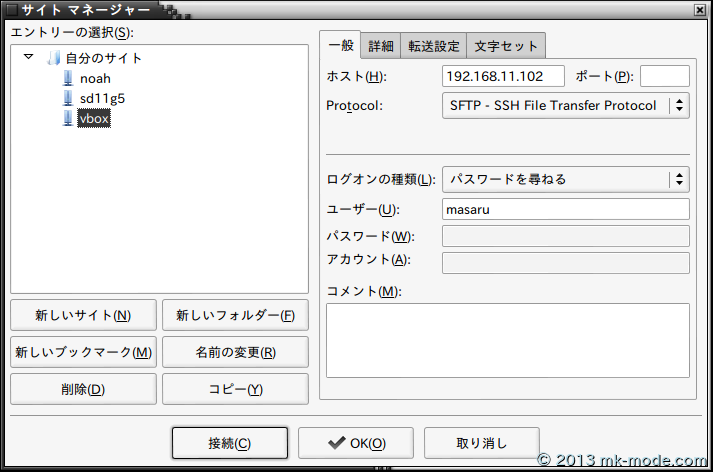
「接続」ボタンクリックで、「パスーワード入力」、「鍵認証」を経てログインできるはず。
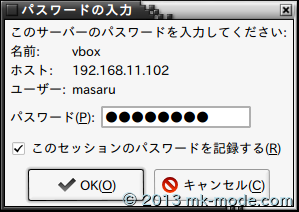
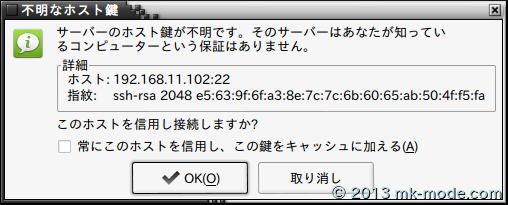
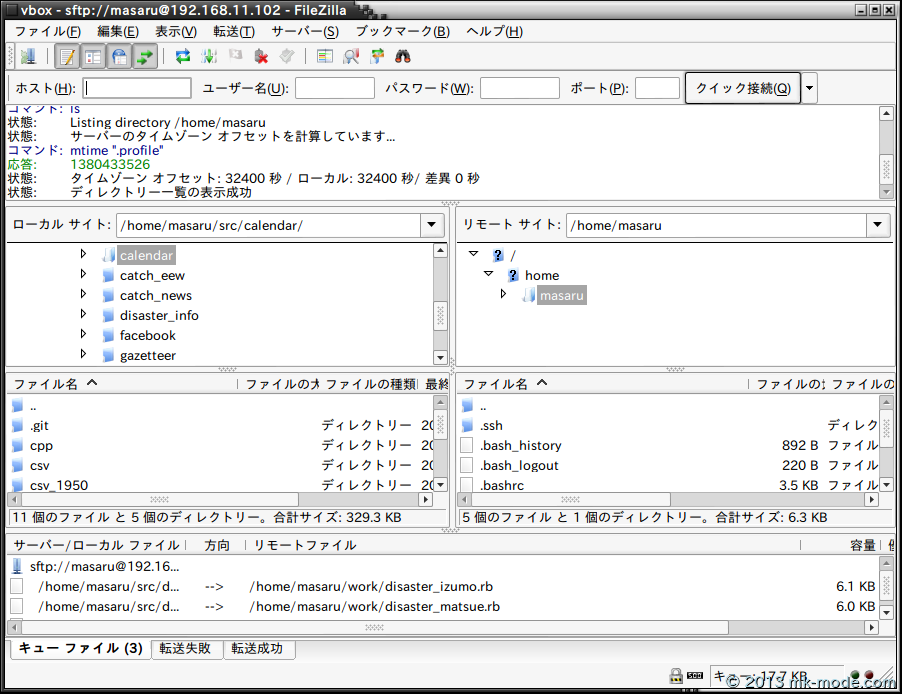
あとは、ファイルをアップロードしたりダウンロードしたりしてみる。
以上。

Comments