CentOS 7.0 - Webmail システム RoundCube Webmail 導入!
Updated:
「CentOS 7.0 - Webmail システム RoundCube Webmail 導入」についての記録です。
(旧バージョンでの作業記録を更新しました。興味がなければスルーしてください)
0. 前提条件
- CentOS 7.0-1406(x86_64) を NetInstall で最小限インストールしている。
- サーバ用途なので、作業は基本的に全て一般ユーザから root になって行う。
- クライアント側は Linux Mint 17 を想定。
- メールサーバ構築済みであること。
- Web サーバは Apache ではなく Nginx を想定。
- PHP インスール済みであること。(CentOS 7.0 - PHP インストール(ソースビルド))
- PHP と Nginx の連携が設定済みであること。(CentOS 7.0 - PHP と Nginx の連携)
- RoundCube Webmail は当記事執筆時点で最新の 1.0.2 をインストールする。(「Roundcube Webmail - Browse /roundcubemail at SourceForge.net」で最新版を確認)
- http アクセスを https にリダイレクトしない(https アクセスのみを許可する)方法を採用する。
- 主に「CentOSで自宅サーバー構築」を参照。
1. RoundCube Webmail インストール
アーカイブをダウンロードしてインストールを行う。
(RoundCube Webmail は yum でもインストール可能だが、依存性の関係で Apache もインストールされてしまうことに留意)。
# wget "http://downloads.sourceforge.net/project/roundcubemail/roundcubemail/1.0.2/roundcubemail-1.0.2.tar.gz?r=http%3A%2F%2Fsourceforge.net%2Fprojects%2Froundcubemail%2Ffiles%2Flatest%2Fdownload&ts=1406347435&use_mirror=jaist" -O roundcubemail.tar.gz
# <= アーカイブダウンロード
# tar zxvf roundcubemail.tar.gz # <= アーカイブ展開
# mv roundcubemail-*/ /var/www/roundcube # <= 所定の位置へ移動
# chown nginx:nginx -R /var/www/roundcube # <= 所有者変更
# chmod o+w -R /var/www/roundcube/temp/ # <= 書き込み権限付与
# chmod o+w -R /var/www/roundcube/logs/ # <= 書き込み権限付与
# rm -f roundcubemail.tar.gz # <= 後始末
2. 文字化け対応
機種依存文字が文字化けしないよう文字コード設定ファイル “rcube_charset.php” を以下のように編集する。
File: /var/www/roundcube/program/lib/Roundcube/rcube_charset.php
1
2
3
4
5
6
7
8
9
10
11
12
13
14
// convert charset using mbstring module
if ($mbstring_list !== false) {
$aliases['WINDOWS-1257'] = 'ISO-8859-13';
// ====[ 追加 ]===>
$aliases['JIS'] = 'ISO-2022-JP-MS';
$aliases['ISO-2022-JP'] = 'ISO-2022-JP-MS';
$aliases['EUC-JP'] = 'EUCJP-WIN';
$aliases['SJIS'] = 'SJIS-WIN';
$aliases['SHIFT_JIS'] = 'SJIS-WIN';
// <===[ 追加 ]====
// it happens that mbstring supports ASCII but not US-ASCII
if (($from == 'US-ASCII' || $to == 'US-ASCII') && !in_array('US-ASCII', $mbstring_list)) {
$aliases['US-ASCII'] = 'ASCII';
}
次に、 “mime.types” を取得する。
# wget http://svn.apache.org/repos/asf/httpd/httpd/trunk/docs/conf/mime.types
# <= ダウンロード
# mv mime.types /var/www/roundcube/config/ # <= 所定の位置へ移動
そして、デフォルト設定ファイル “defaults.inc.php” を以下のように編集する。
File: /var/www/roundcube/config/defaults.inc.php
1
2
3
4
5
// Absolute path to a local mime.types mapping table file.
// This is used to derive mime-types from the filename extension or vice versa.
// Such a file is usually part of the apache webserver. If you don't find a file named mime.types on your system,
// download it from http://svn.apache.org/repos/asf/httpd/httpd/trunk/docs/conf/mime.types
$config['mime_types'] = '/var/www/roundcube/config/mime.types'; // <= 変更(mime.types の位置を指定)
3. パッケージンストール
php-mysql, php-xml が必要なので、未インストールならインストールする。
# yum -y install php-mysql php-xml
4. データベース設定
MariaDB サーバに root でログインして以下のようにデータベース・ユーザの作成を行う。
# mysql -u root -p
Enter password: # <= root パスワード
Welcome to the MariaDB monitor. Commands end with ; or \g.
Your MariaDB connection id is 5
Server version: 5.5.37-MariaDB MariaDB Server
Copyright (c) 2000, 2014, Oracle, Monty Program Ab and others.
Type 'help;' or '\h' for help. Type '\c' to clear the current input statement.
MariaDB [(none)]> CREATE DATABASE roundcubemail; # <= roundcubemail データベース作成
Query OK, 1 row affected (0.00 sec)
MariaDB [(none)]> GRANT ALL PRIVILEGES ON roundcubemail.* TO roundcube@localhost IDENTIFIED BY '任意のパスワード';
# <= ユーザ roundcube 作成
Query OK, 0 rows affected (0.00 sec)
MariaDB [(none)]> FLUSH PRIVILEGES; # <= 即時反映
Query OK, 0 rows affected (0.00 sec)
MariaDB [(none)]> exit # <= ログアウト
Bye
5. データベース初期化
用意されている SQL ファイルを使用してデータベース roundcubemail を初期化する。
# mysql -u roundcube -p roundcubemail < /var/www/roundcube/SQL/mysql.initial.sql
Enter password: # <= roundcube ユーザのパスワード
6. PHP 設定ファイル編集
PHP 設定ファイルでタイムゾーンが未設定なら設定する。(日本時間)
File: /etc/php.ini
1
2
3
4
5
[Date]
; Defines the default timezone used by the date functions
; http://php.net/date.timezone
;date.timezone =
date.timezone = Asia/Tokyo // <= 追加
7. RoundCube Webmail デフォルト設定ファイル編集
File: /var/www/roundcube/config/defaults.inc.php
1
2
3
4
5
6
7
8
9
10
11
12
13
14
// This domain will be used to form e-mail addresses of new users
// Specify an array with 'host' => 'domain' values to support multiple hosts
// Supported replacement variables:
// %h - user's IMAP hostname
// %n - http hostname ($_SERVER['SERVER_NAME'])
// %d - domain (http hostname without the first part)
// %z - IMAP domain (IMAP hostname without the first part)
// For example %n = mail.domain.tld, %t = domain.tld
$config['mail_domain'] = 'mk-mode.com'; # <= 変更 (送信元メールアドレスのドメインを指定)
// enforce connections over https
// with this option enabled, all non-secure connections will be redirected.
// set the port for the ssl connection as value of this option if it differs from the default 443
$config['force_https'] = true; # <= 変更(https アクセス(SSL)の強制)
8. Nginx 設定ファイル編集
https://サーバー名/roundcube/ で Web メールへアクセスできるようにするために、Nginx 設定ファイル server ディレクティブ(SSL 設定側)内に以下のように追記する。
File: /usr/local/nginx/conf/nginx.conf
1
2
3
4
5
6
7
8
9
10
11
12
13
14
15
16
17
18
19
20
21
22
23
24
25
26
27
28
29
30
31
32
33
34
35
36
server {
listen 443;
# ====[ 追加 ]===>
# RoundCube Webmail
location /roundcube {
alias /var/www/roundcube;
allow 127.0.0.1; # <= 内部からのみアクセス可にする場合
allow 192.168.11.0/24; # <= 内部からのみアクセス可にする場合
deny all; # <= 内部からのみアクセス可にする場合
# allow all; # <= 外部からもアクセス可にする場合
}
location /roundcube/config {
deny all;
}
location /roundcube/temp {
deny all;
}
location /roundcube/logs {
deny all;
}
location ~ /roundcube/.*\.php$ {
fastcgi_pass 127.0.0.1:9000;
fastcgi_index index.php;
fastcgi_param SCRIPT_FILENAME /var/www/$uri;
include fastcgi_params;
fastcgi_pass_header "X-Accel-Redirect";
fastcgi_pass_header "X-Accel-Buffering";
fastcgi_pass_header "X-Accel-Charset";
fastcgi_pass_header "X-Accel-Expires";
fastcgi_pass_header "X-Accel-Limit-Rate";
}
# <===[ 追加 ]====
}
ちなみに、Web サーバが Nginx ではなく Apache の場合は “/etc/httpd/conf.d/roundcubemail.conf” を以下の内容で作成すればよい。(詳細なアクセス許可・拒否設定は不明)
File: /etc/httpd/conf.d/roundcubemail.conf
1
echo Alias /roundcube /var/www/roundcube
9. Nginx, PHP-FPM リロード
設定反映のため Nginx(Apache なら httpd), PHP-FPM をリロードする。
# systemctl reload nginx
# systemctl reload php-fpm
10. RoundCube Webmail 設定
Web ブラウザで https://<サーバ名 or IP アドレス>/roundcube/installer/ へアクセスする。
そして、画面上で以下のように設定する。
- 「NEXT」ボタンを押下する。
- Logging & Debugging
- “log_driver” で “syslog” を選択する。(ログを “/var/log/messages” に出力)
- Database setup
- “Database name”, “Database user name” が正しいか確認する。
- “Database password” に roundcubemail データベースのパスワードを入力する。
- IMAP Settings
- “default_host” にメールサーバー名(当方の例: “mail.mk-mode.com”)を入力する。
- “junk_mbox” に “Spam” と入力する。
- SMTP Settings
- “smtp_server” にメールサーバー名(当方の例: “mail.mk-mode.com”)を入力する。
- “Use the current IMAP username and password for SMTP authentication” をチェックする。
(SMTP 認証に IMAP サーバーのユーザー名/パスワードを使用する)
- Display settings & user prefs
- “language” に “ja_JP” と入力する。
- “If preview pane is enabled” をチェックする。(メール一覧下部にプレビューを表示)
- 「CREATE CONFIG」ボタンを押下する。
- 「CONTINUE」ボタンを押下する。
- 必要なら、”Test SMTP config”, “Test IMAP config” でメール送信テストをしてみる。
最後に警告メッセージに従い全インストーラディレクトリを削除する。
# rm -rf /var/www/roundcube/installer/
11. 動作確認
Web ブラウザで https://<サーバ名 or IP アドレス>/roundcube/ へアクセスし、メールのユーザ名・パスワードでログインできること、各種操作が可能なことを確認する。
また、ログイン後に各種設定も可能である。
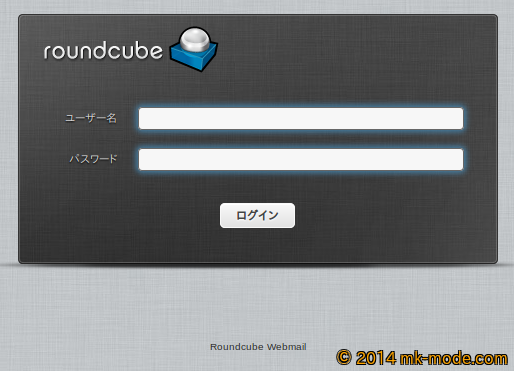

12. 参考サイト
以上。

Comments